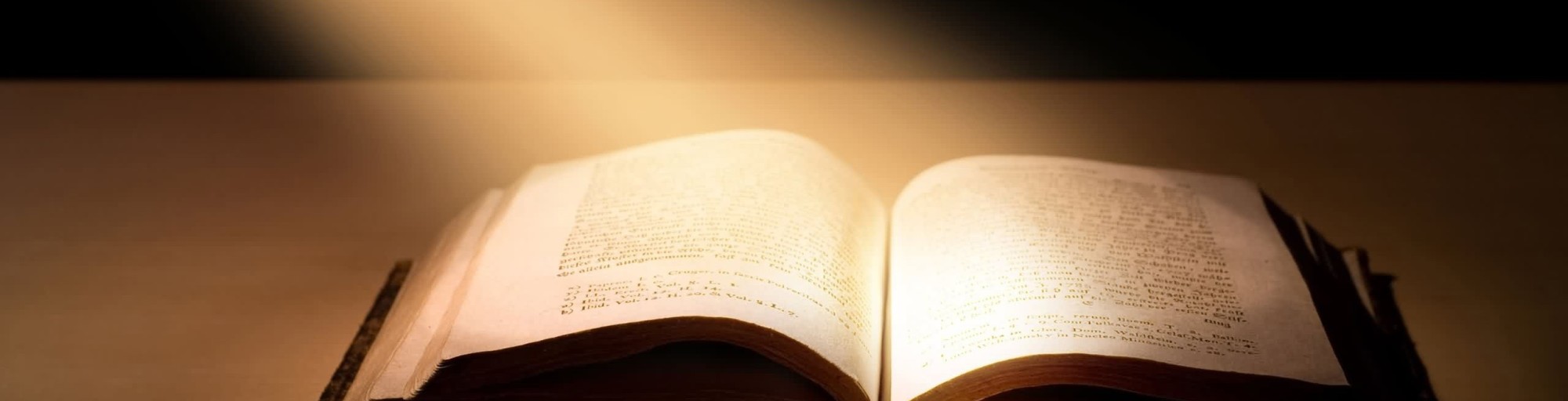Google Docs Add-on
The Google Docs Add-on is published in the GSuite Marketplace, and is accessible from within Google Docs by going to “Add-ons” -> “Get Add-ons” and searching for “BibleGet” or “BibleGet I/O”.
Or, you can use this direct link to the listing in the GSuite Marketplace.
To insert the desired Bible quote into your document, open the BibleGet add-on main sidebar by clicking on “Start” from “Add-ons -> BibleGet I/O”. Write the query for the desired verses using standard notation (for example “John 3:16”) and click on “Get”. The Bible quote will be retrieved from the BibleGet server and inserted into the document at the current cursor position.
You can also set the desired text formatting for the Bible quotes that will be injected into the document by clicking on “Preferences” from “Add-ons -> BibleGet I/O”. Preferences are saved automatically when they are changed or updated. Once the prefererred styling options are set, they will be used for all future Bible quote insertions.
If you are not sure of the correct reference for a Bible quote but you have in mind a word from the Bible quote, you can search for verses by keyword from the main sidebar. Results will open in a modal window. It is not currently possible to insert results directly from the modal window into the document, however you can take note of the Book, Chapter and Verse and then use the reference in the main sidebar to retrieve the Bible quote from the BibleGet server and insert it into the document.
To understand why the BibleGet add-on for Google Docs requires certain permissions in order to function correctly, please read over the privacy policy, particularly the section that regards the Google Docs add-on: https://www.bibleget.io/BibleGetIOTermsofService.html#GoogleDocsAddon .